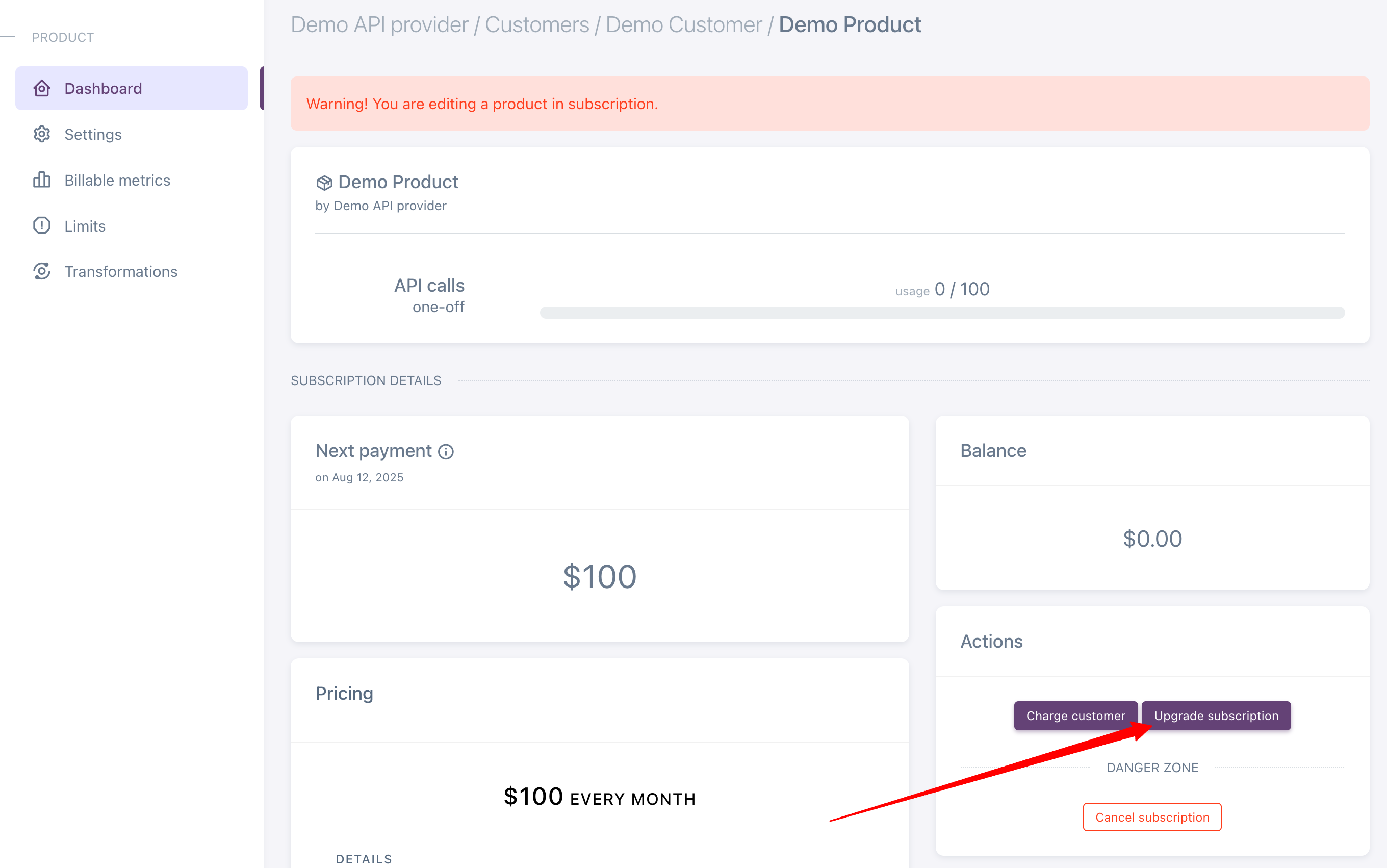Overview
When you’re configuring a product, you can specify, to which products customers can upgrade and downgrade subscriptions. The “Change subscription” button on the customer subscription dashboard opens a modal window for customers to select the product.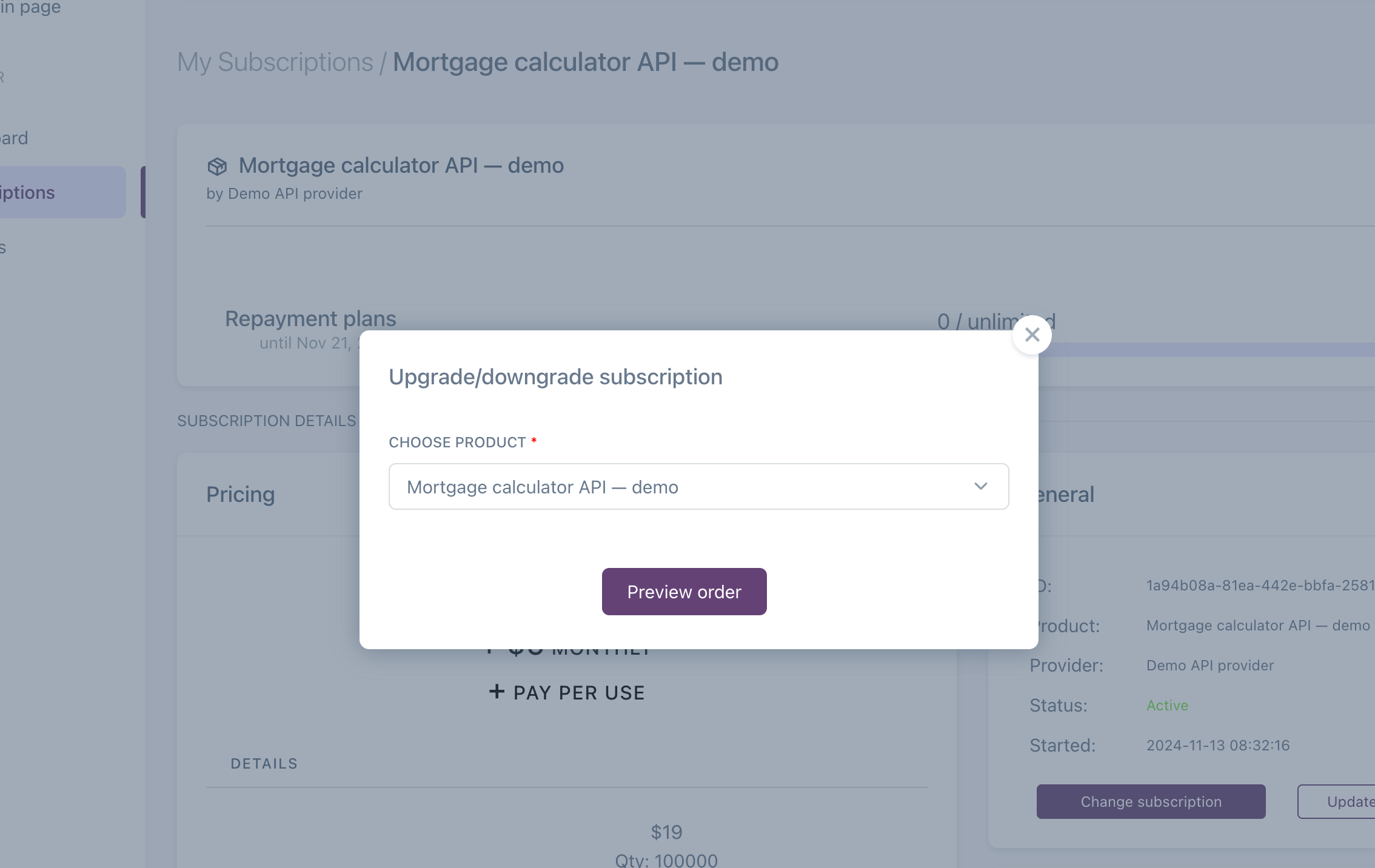
Unmetered items
When a subscription is switched to a product that contains the same billable metric and an unmetered price with the same billing period, the billable metric’s usage counter is not reset. If the new price for the billable metric has a different billing period, the usage counter is reset to zero.Metered items
When a subscription upgrade or downgrade occurs, usage for metered prices for the current billing period is aggregated and billed immediately. If the target product also contains pay-per-use items, the usage tracking starts from the moment of product switch.One-off items
One-off items remain in the subscription during upgrades and downgrades, and their usage data is also retained.Anchors
Billing cycle anchor is the starting date for the calculation of all recurring periods. Nadles sets the anchors to the date and time of subscription creation. Upgrades and downgrades do not affect the anchor date and the new prices’ billing periods are also calculated starting from that date. In order to ensure precise and fair billing for your customers, Nadles applies prorations.Prorations
When customers upgrade subscriptions, the unused amount from recurring unmetered prices is prorated and credited to the subscription balance. This amount is then deducted from upcoming payments until the credit balance is zero. The new prices are also prorated and the amount due at the moment of the subscription upgrade or downgrade is calculated for the time until the end of the price’s billing period. If that sounds too complex, see the example below.Upgrade example:Subscription started on Jan 1, 2024.Product: “Basic”, $100 per month.On Jan 26, the subscription is upgraded to the “Advanced” product: $300 per month.The subscription has 5 unused days for the price from “Basic” product.Nadles calculates the unused amount as follows:
$100 * (5 / 31) = $16.13 and credits $16.13 to the subscription balance.For the new price, the remaining time until the next billing period is also 5 days.Nadles calculates the amount due for the remaining time as follows: $300 * (5 / 31) = 48.39.The final payment amount due at the moment of upgrade is: $48.39 — $16.13 = $32.26
— this is the actual amount the customer will pay for the upgrade.On Feb 1, the customer will be charged the full amount of $300 for the next billing period.Downgrade example:Subscription started on Jan 1, 2024.Product: “Advanced”, $300 per month.On Jan 26, the subscription is downgraded to the “Basic” product: $100 per month.The subscription has 5 unused days for the price from “Advanced” product.Nadles calculates the unused amount as follows:
$300 * (5 / 31) = $48.39 and credits $48.39 to the subscription balance.For the new price, the remaining time until the next billing period is also 5 days.Nadles calculates the amount due for the remaining time as follows: $100 * (5 / 31) = 16.13.The final payment amount due at the moment of upgrade is: $16.13 - $48.39 = -$32.26.Since the credit balance is greater than the amount due, the amount due is simply deducted from the credit balance which now becomes $32.36.On Feb 1, the customer should be charged $100 for the next billing period of the new price.But since there is a remaining credit balance, it is applied to the payment and the actual charge will be $100 - $32.36 = $67.64.Upgrading subscriptions from the API provider control panel
TL;DR: There are two ways to upgrade a customer’s subscription in Nadles: Create an Upgrade Link → Sends the customer to checkout to confirm and pay if needed. Manual Upgrade → Upgrade directly from the admin panel, only if no payment or payment setup is required.Create an upgrade link
An upgrade link takes customers to the checkout page, where they can review the order and complete the upgrade themselves.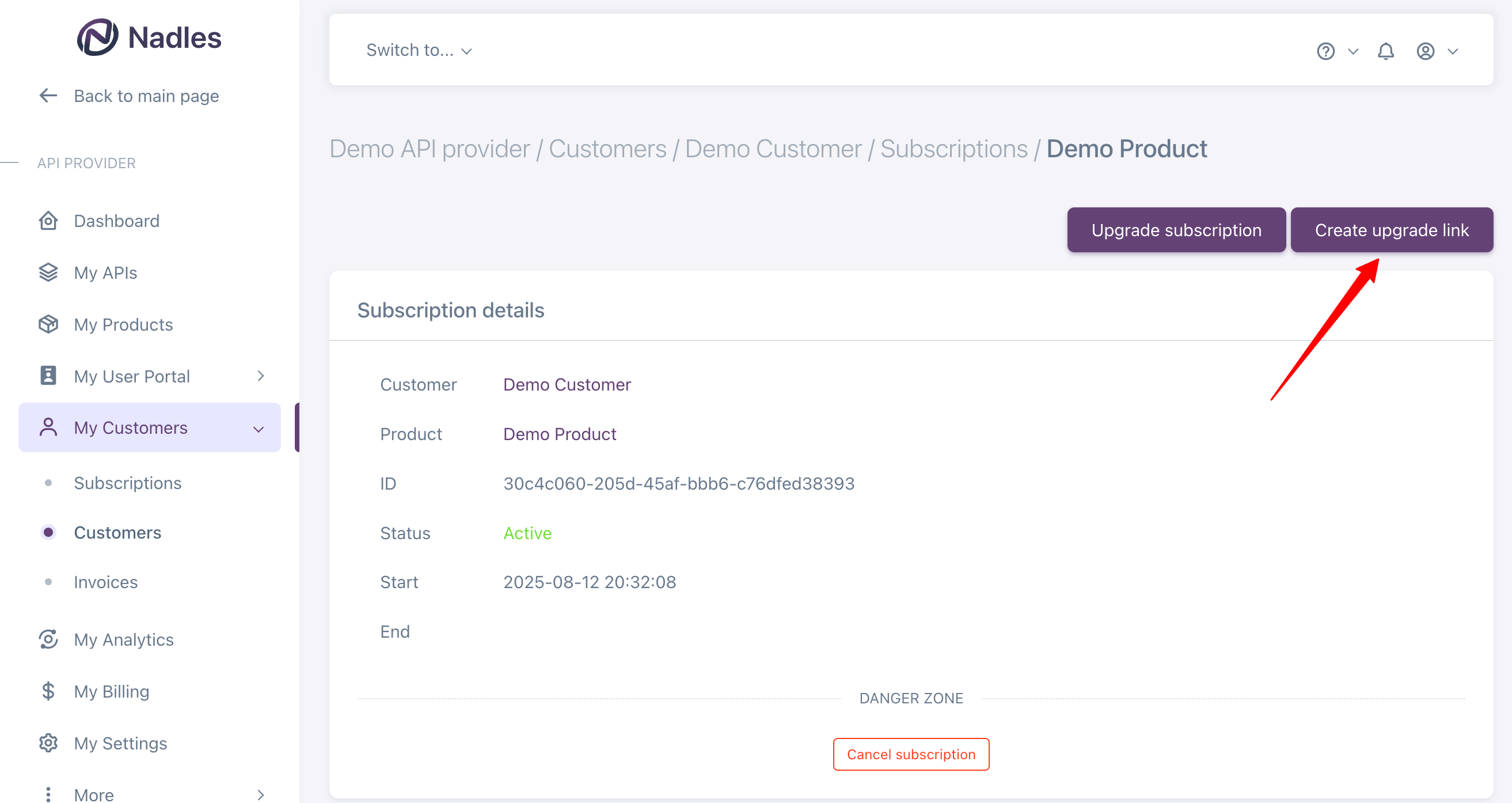
- The upgrade involves a non-catalog, private, or exclusive product not visible in the public portal.
- You want the customer to explicitly confirm the change and handle any required payment or billing updates.
Manually upgrade the subscription
You can also perform an upgrade directly from the provider admin panel, without requiring the customer to take action. Note: This method works only when the upgrade can be completed without:- A payment from the customer at the time of upgrade, or
- The customer needing to set up a payment method.